Once the USB disk is connected , you can run the geom command to list all the available disk.
geom disk list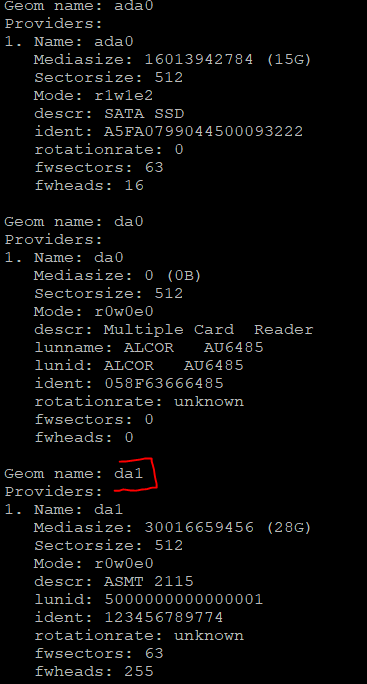
In my case ada0 is my internal ssd , da0 is a card reader and da1 is the external USB disk .
If you want to see more details about the disks including its sub partitions , filesystems etc , you can run the gpart show command .
gpart show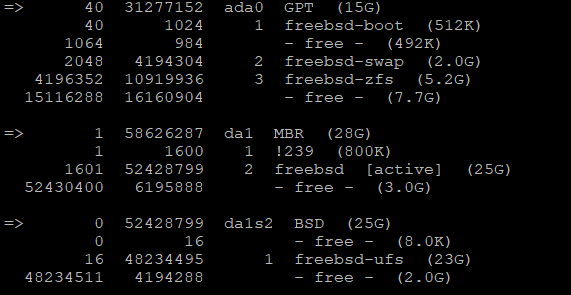
Here , you can see the sub partitions and the types of file systems . The da1 has FreeBSD based files , so you can see the freebsd-ufs . If you are using ntfs based disks, you need to mount it using the ntfs commands
Now, to list all the subdisks associated with the main da1 disk , run the following command :
ls /dev/da1*
Now you need to find the correct partition/slice to mount , here its /dev/da1s2a .Create a mount point directory /data
mkdir /data Now the command to mount is :
mount /dev/da1s2a /data/Its mounted and you can navigate to that mount point directory , cd /data and if you do a ‘ls’ you will be able to see the contents .

If you want to unmount , first you need to navigate out of the mount point directory /data and run the command
umount /data/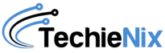
Leave a Reply