Diskpart is a brilliant utility in Windows to delete and format a disk . If you are working with the images rewriting on ssds you might encounter lots of disk issues and you will see problems when you try to re flash the image . So delete the volume/partition and formatting the disk is the key here . Sometimes, you will see issues in deleting the volumes via the disk management utility in windows . Here comes the disk part utility , you can use it to delete the volume first and then format .
Open the commandline and type:
diskpartThis will open a new window
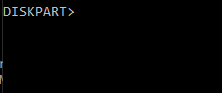
list disk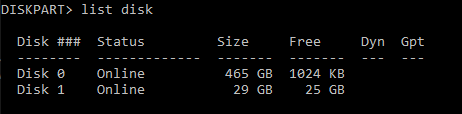
You should be very careful in choosing the correct disk as in above output DISK0 is my internal hardrive and DISK 1 is my usb external m2.ssd . If you choose DISK1 , it will wipe out your internal drive .
select disk 1
List disk again and make sure you see ‘*’ on the correct disk
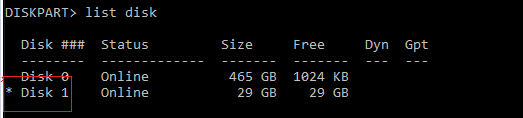
Now the correct disk is choosesn and you can remove the full content by running ‘clean’ command.
clean
Now the disk is emptied fine and you need to format it from disk management .
computer management >> Disk ManagementNow the system detected a brand new disk and will be asked to intialize the disk when you click on disk management .
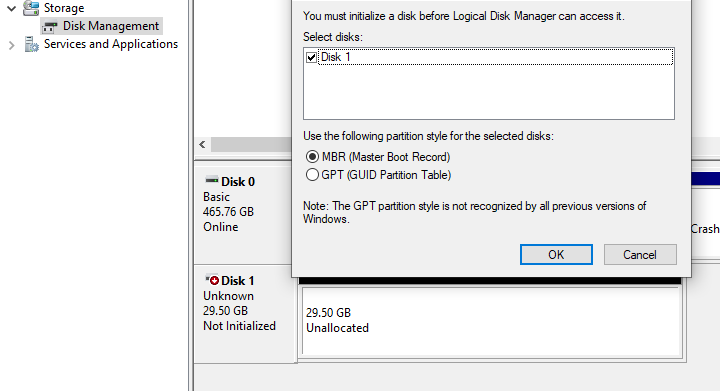
In case, you are not getting the ‘initilaize disk’ from disk management , just click on the red icon on your Disk and that will give you the initialize option .
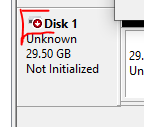
Once thats done , you will see the disk ready
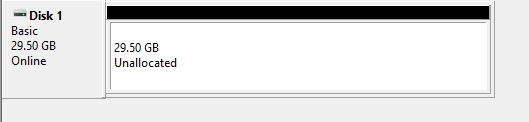
Now right click on the disk and choose New simple volume and click next , choose all default settings and also perform a qucik format at the end .
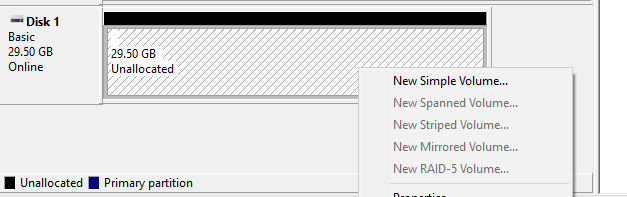
Now your disk will be ready as brand new to use again :
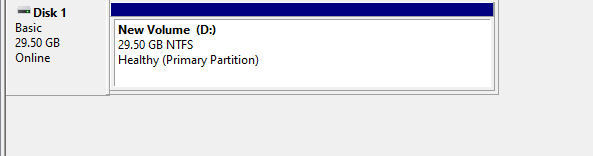
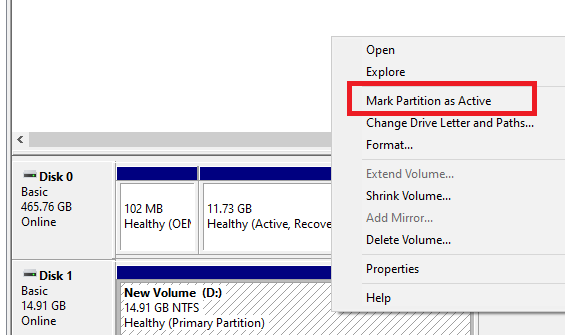
Some of the useful dispart command list are :
ACTIVE - Mark the selected partition as active.
ADD - Add a mirror to a simple volume.
ASSIGN - Assign a drive letter or mount point to the selected volume.
ATTACH - Attaches a virtual disk file.*
AUTOMOUNT - Enable and disable automatic mounting of basic volumes.*
BREAK - Break a mirror set.
CLEAN - Clear the configuration information, or all information, off the disk.
DELETE - Delete an object.
DETAIL - Provide details about an object.
DETACH - Detaches a virtual disk file.*
EXIT - Exit DiskPart.
EXTEND - Extend a volume.
EXPAND - Expands the maximum size available on a virtual disk.*WARNING: Run diskpart command at your own risk as choosing the wrong drive will wipe out the existing contents , we are not responsible for any damages .
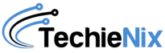
Leave a Reply