
It is very common these days replacing the traditional hard drive on your laptop with an SSD . There are lot of advantages of doing it in terms of speed ,performance etc .So here we are using an external hardisk enclosure and a Linux mint live USB stick to acheive it .
The external hardisk enclosure here is a cheap chineese one which you can get from an ebay or amazon store and costs less than 4$ . You will see from cheap to very expesnive options but this will do the job .
Linux mint live USB image can be downloaded from their official website and use a USB image burner tool like Win32 disk manager or Rufus to create the live image. So connect the Live USB and reboot your PC and from BIOS choose the option boot to external USB . Once you get the desktop access, login to the shell and execute the below command :
lsblk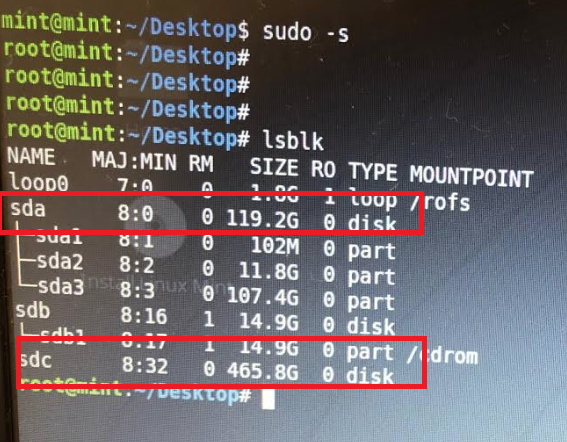
So here you will see ‘sda’ is my laptop harddisk and ‘sdc’ is the crucial SSD .The disk names might be different on your PC, so make sure you are DD ing the correct disks
Now you can run the dd command ,
dd if=/dev/sda of=/dev/sdc bs=1MThis will take time depends upon the size of your original harddisk . So once the dd is finished you can replace your laptop HDD with SSD drive.
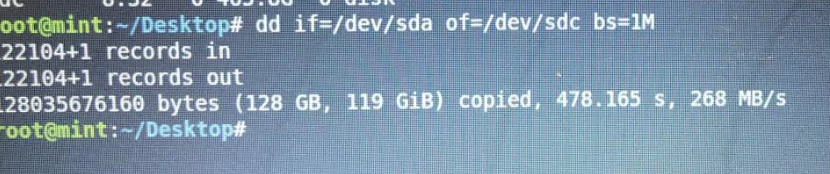
So once you have the OS copied and boots up for the first time , you still see the same storage capacity in your drive .So you need to extend the existing drive or you can add as a seperate drive in Windows > Computer Managemnet > Storage > Disk Management .

WARNING: Run dd command at your own risk as choosing the wrong drive will wipe out the existing contents , we are not responsible for any damages .
DD command can also be used to create a copy of your disk/SD card image . In that case, connect your disk to your Linux pc and run ‘lsblk’ first to verify the correct disk name , for eg : if my external disk is ‘sdb’ , the command will be as below : make sure you point the path to the ‘write’ directory and also give a name to the new copy/backup imagefile . If you don’t give a name to the new image the ‘dd’ command will not execute .
dd if=/dev/sdb of=/home/images/mynewimage.img bs=1M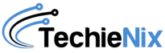
Leave a Reply