You can either use an internal Wireless card or an external wifi dongle for this . This tutorial is about using an external dongle . I am using an Alfa Wifi USB dongle which has ralink tehcnology and the drivers are all pre loaded and works like plug and play .

There are different ways you can configure the wifi , most common one is the Access point where the clients can connect to the AP and gets internet . This tutorial is about configuring the wifi dongle as an ‘Infrastructure BSS client’ where the dongle can connect to an Access point and behaves like a wireless WAN .
Connect the USB dongle to the pfsense device . It will then appear as as below in USB bus .
usbconfig
Now login to the pfsense and select the Interface Assignments
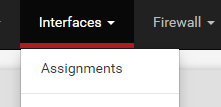
Chosse Wireless and Add
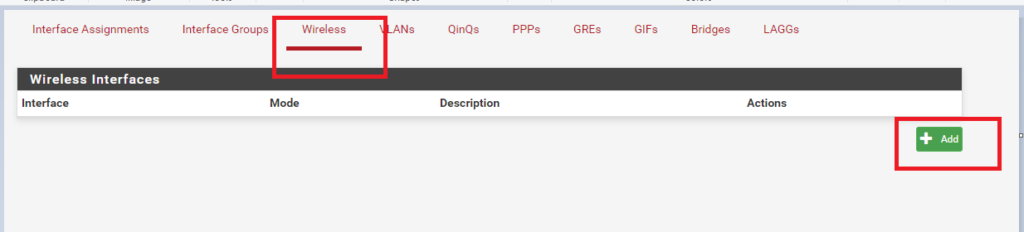
You will be able to see the wifi interface and then chosse the mode ‘Infrastructure BSS’
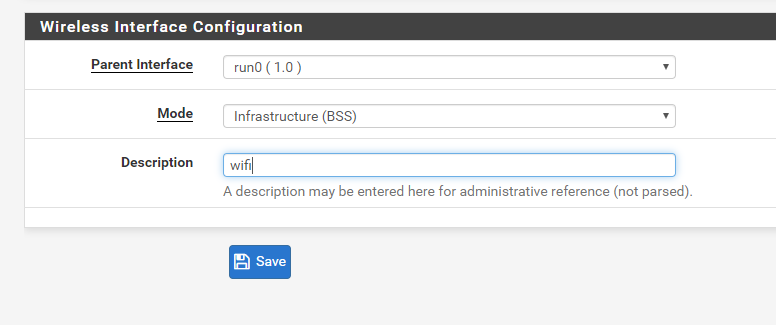
Once the wireless interface is added , go to Interface assignments and add


Once the inetrface us Added , click on the OPT which will take you to the actual interface settings :

As an initial configuration, enable the interface , give a proper name for the interface, and enable DHCP for the interface as below :
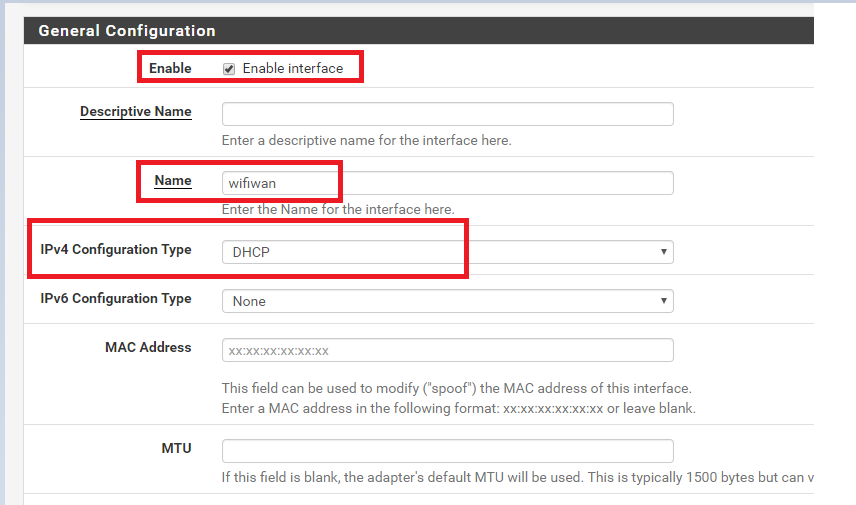
So most of the wireless settings you can choose ‘Auto’ unless you need specific configuration .
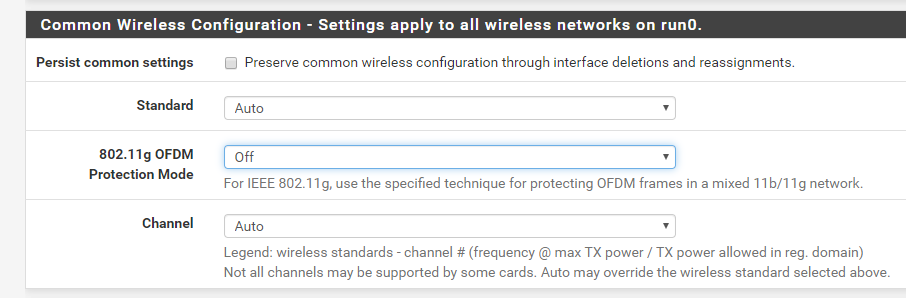
So here I am going to connect this to a wifi hotspot activated on my iphone .
You can try your own settings in order to optimize your wifi to find the less overlapped channel to get better speed and all but the important point is you should keep the same WPA settings on your client as of in the Access point . The below settings are tested and worked for me. Also don’t forget to input your pre-shared key .
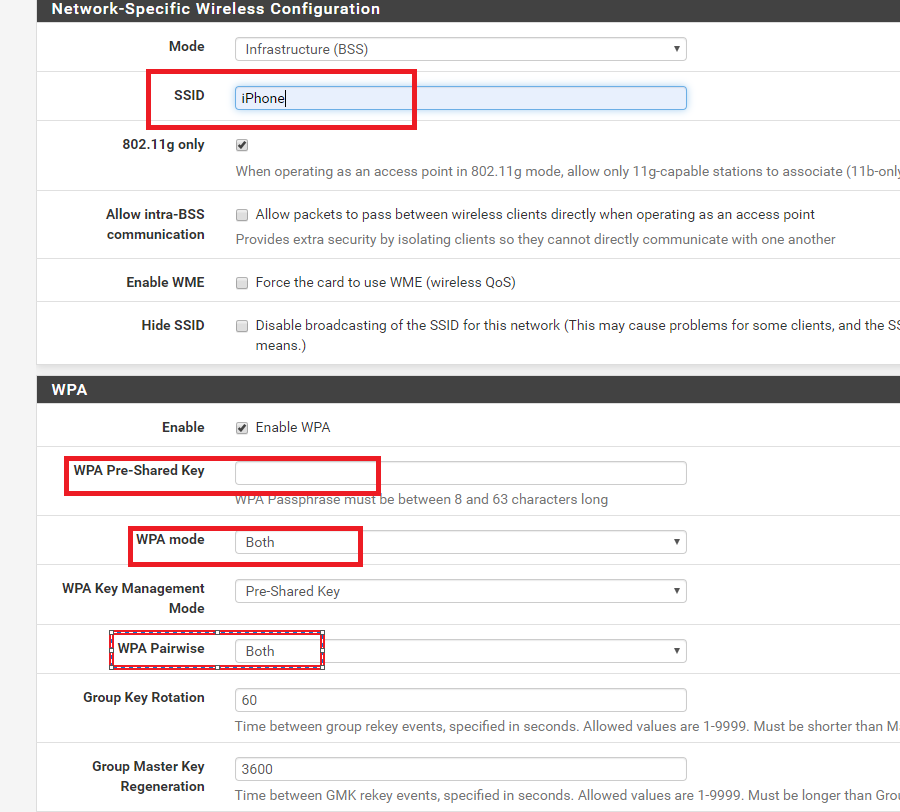
Click Save and Apply :
If you run a tcpdump to track the DHCP requests :
tcpdump -i run0_wlan0 -nn port 67 and 68
It then gets the IP after the DHCP call . You can then configure the firewall rules , set default gatewat etc for the interface as per your configuration.

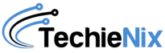
Leave a Reply