1. File Backup Script:
#!/bin/bash
# Define the backup and source directories
backup_directory="/path/to/backup"
source_directory="/path/to/source"
# Create a timestamped backup of the source directory
timestamp=$(date +%Y%m%d_%H%M%S)
backup_filename="backup_${timestamp}.tar.gz"
# Perform the backup
tar -czf "${backup_directory}/${backup_filename}" "${source_directory}"
2. System Monitoring Script:
#!/bin/bash
# Set the CPU usage threshold
threshold=90
# Check the current CPU usage
cpu_usage=$(top -bn1 | awk '/Cpu\(s\)/ {print int($2)}')
# If the CPU usage exceeds the threshold, trigger an alert
if [ "$cpu_usage" -gt "$threshold" ]; then
echo "Warning: CPU usage is high at ${cpu_usage}%"
# Insert alert/notification logic here
fi3. Log Analyzer Script:
#!/bin/bash
# Define the path to the log file
log_file="/path/to/logfile.log"
# Filter out lines containing "ERROR" and save them to a new file
grep "ERROR" "$log_file" > error_log.txt
# Notify the user that the error log has been created
echo "An error log has been generated."4. File Encryption/Decryption Script:
#!/bin/bash
# Specify the file to be encrypted
input_file="/path/to/file.txt"
# Encrypt the file using AES-256-CBC encryption
openssl enc -aes-256-cbc -salt -in "$input_file" -out "${input_file}.enc"
# Inform the user that the file has been encrypted
echo "The file has been encrypted: ${input_file}.enc"5. Automated Software Installation Script:
#!/bin/bash
# Define an array of packages to be installed
package_list=("package1" "package2" "package3")
# Install each package using apt-get
for pkg in "${package_list[@]}"; do
sudo apt-get install -y "$pkg"
done
# Confirm successful installation of packages
echo "All specified packages have been installed successfully."
6. Network Connectivity Checker Script:
#!/bin/bash
# Define the host to ping
target_host="example.com"
# Test network connectivity by pinging the host
if ping -c 1 "$target_host" > /dev/null 2>&1; then
echo "Network connection is active."
else
echo "Network connection is inactive."
fi
7. Website Uptime Checker Script:
#!/bin/bash
# Specify the website URL to check
url="https://example.com"
# Test the accessibility of the website
if curl -s --head --request GET "$url" | grep "200 OK" > /dev/null; then
echo "The website is accessible."
else
echo "The website is not accessible."
fi
8. Data Cleanup Script:
#!/bin/bash
# Define the directory to clean up
cleanup_dir="/path/to/cleanup"
# Delete files older than 7 days within the specified directory
find "$cleanup_dir" -type f -mtime +7 -exec rm -f {} \;
# Notify the user that old files have been removed
echo "Files older than 7 days have been deleted."
9. CPU Usage Tracker Script:
#!/bin/bash
# Specify the output file for logging CPU usage
log_file="cpu_usage_log.txt"
# Log the current CPU usage with a timestamp
current_usage=$(top -bn1 | awk '/Cpu\(s\)/ {print int($2)}')
echo "$(date) CPU usage: ${current_usage}%" >> "$log_file"
# Inform the user that CPU usage has been logged
echo "CPU usage has been recorded."
10. System Information Script:
#!/bin/bash
# Define the output file for saving system information
system_info_file="system_info.txt"
# Collect system information and write to the output file
{
echo "System Information:"
echo "-------------------"
echo "Hostname: $(hostname)"
echo "Operating System: $(uname -a)"
echo "Memory Usage: $(free -h)"
echo "Disk Space: $(df -h)"
} > "$system_info_file"
# Notify the user that system information has been saved
echo "System information has been saved to $system_info_file."
11. Disk Space Monitoring Script:
#!/bin/bash
# Define the usage threshold
usage_threshold=90
# Check disk usage for /dev/sda1
current_disk_usage=$(df -h | awk '/\/dev\/sda1/ {print int($5)}')
# Trigger alert if usage exceeds the threshold
if [ "$current_disk_usage" -gt "$usage_threshold" ]; then
echo "Warning: Disk usage is high at ${current_disk_usage}%"
# Insert alert/notification logic here
fi
12. Remote Server Backup Script:
#!/bin/bash
# Define the source directory and remote server destination
source_directory="/path/to/source"
destination="user@remoteserver:/path/to/backup"
# Perform the backup using rsync
rsync -avz "$source_directory" "$destination"
# Notify the user that the backup is complete
echo "Backup to remote server completed successfully."
13. Database Backup Script:
#!/bin/bash
# Define the database name and output file with a timestamp
db_name="your_database"
backup_file="database_backup_$(date +%Y%m%d).sql"
# Perform the database backup using mysqldump
mysqldump -u username -ppassword "$db_name" > "$backup_file"
# Notify the user that the backup is complete
echo "Database backup has been created: $backup_file"
14. Directory Synchronization Script:
#!/bin/bash
# Define source and destination directories for synchronization
src_dir="/path/to/source"
dest_dir="/path/to/destination"
# Use rsync to synchronize the directories
rsync -avz "$src_dir" "$dest_dir"
# Confirm that the synchronization is complete
echo "Synchronization of directories completed successfully."
15. System Health Check Script:
#!/bin/bash
# Define the output file for saving system health check results
health_check_file="system_health_check.txt"
# Collect system health information and write to the output file
{
echo "System Health Check:"
echo "---------------------"
echo "Uptime: $(uptime)"
echo "Load Average: $(awk '{print $1, $2, $3}' /proc/loadavg)"
echo "Memory Usage: $(free -m)"
} > "$health_check_file"
# Notify the user that the system health check results have been saved
echo "System health check results have been saved to $health_check_file."
16. Service Restart Script:
#!/bin/bash
# Define the service to be restarted
service_to_restart="your_service"
# Restart the specified service using systemctl
sudo systemctl restart "$service_to_restart"
# Inform the user that the service has been restarted
echo "The $service_to_restart service has been restarted successfully."
17. Backup Rotation Script:
#!/bin/bash
# Define the backup directory and maximum number of backups allowed
backup_directory="/path/to/backups"
maximum_backups=5
# Rotate backups by removing the oldest if the number exceeds the maximum allowed
while [ $(ls -1 "$backup_directory" | wc -l) -gt "$maximum_backups" ]; do
oldest_backup=$(ls -1t "$backup_directory" | tail -n 1)
rm -r "$backup_directory/$oldest_backup"
done
# Notify the user that backup rotation is complete
echo "Backup rotation has been completed."
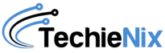
Leave a Reply