nohup stands for no hangup is a commandline utility that ignores the HUP signals coming to the commands running on a shell. So when a shell is terminated , the processes associated with that shell recieves a hup signal . So that those processes gets stopped or hangup . So the nohup helps us to run the command even after we logout or disconnects from the shell . This is a very useful utility for crtitical processes running on the system that takes long time , so we don’t have to wait until it gets finished .
Basic nohup syntax is :
nohup command argumentsnohup commandBy default , all the outputs and error messages associated with nohup will be appended to a file called nohup.out and it will be in the current directory or in the home directory.
To redirect the output to a specific file :
nohup command > commandout.txt &To start a process in the background:
nohup command &The ‘&’ command wiill instruct the shell to run the command in the background . The ‘fg’ command will bring it back to the forefront .
If you want to ignore all the outputs and error messages associated with the process, you can use the /dev/null
nohup command > /dev/null 2>&1 &The /dev/null is a null device , which is a special device that discards all the informations coming to it . The 2>&1 is to redirect the ‘stderr’ and ‘stdout’ to the same place which is /dev/null in the above command . So the above command runs in the background and discards all the output and errors associated with it .

So if we run a nohup command like this , the process ID/PID for it is 3772. So the next time when you login back and want to stop this command , you can use kill -9 process id . If you forget the process id you can grep it again as below :

kill -9 3772
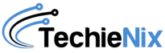
Leave a Reply