So once you have the SD card ready with Raspbian OS , the usual way is to connect a HDMI monitor , keyboard etc directly to the pi and once boot up you can further configure . Here we show how to enable SSH and configure a wifi on the first boot , so that we can remote connect to it without having a monitor directly connected .
Once you have the image flashed , go to the SD card from the file explorer and go to the boot folder . Then create an empty text file called ssh but make sure no extension after SSH .
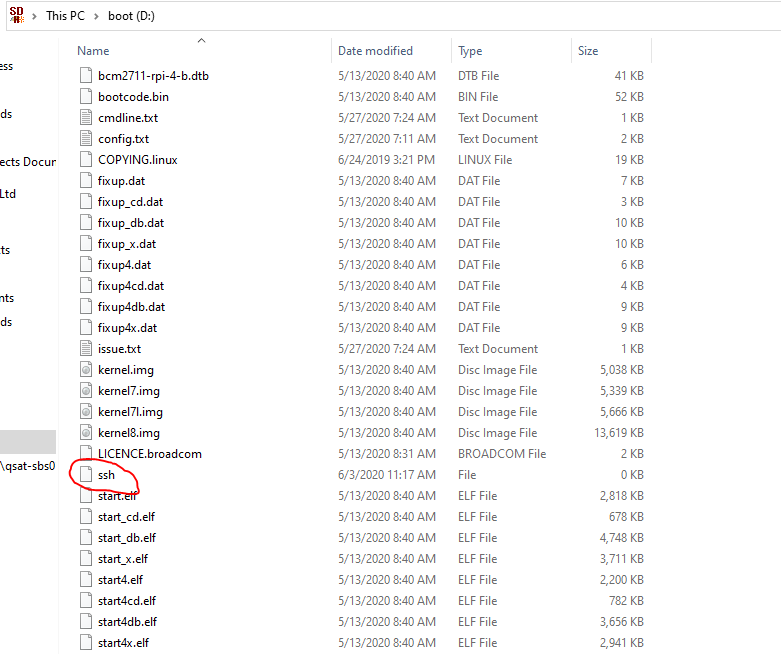
As of April 2022, RaspberryPiOS removed the default User “pi” from their operating systems and you get “access denied” because there is no User named “pi” exists . So you need to create one more .txt file
userconf.txtThen for user ‘pi’ and password ‘raspberry’ add the following in the file and save
pi:$6$/4.VdYgDm7RJ0qM1$FwXCeQgDKkqrOU3RIRuDSKpauAbBvP11msq9X58c8Que2l1Dwq3vdJMgiZlQSbEXGaY5esVHGBNbCxKLVNqZW1Then for Wifi , create a file called /etc/wpa_supplicant/wpa_supplicant.conf and add the below entries: where SSID is the name of your network, your password and then the country is your country code.
ctrl_interface=DIR=/var/run/wpa_supplicant GROUP=netdev
update_config=1
country=IE
network={
ssid="SSID"
psk="password"
}You can then see the IP leased to Pi from your wireless router . If you don’t have access to the router, you can use any network scanning tool to find this IP . The below is my pi IP which I can see from my router.

To see the arp with IP from Linux/Mac
arp -na | grep -i b8:27:ebThe MAC address will change depends upon the model of your raspberry pi , some common Rpi MAC addresses are below :
28:CD:C1
3A:35:41
B8:27:EB
D8:3A:DD
DC:A6:32
E4:5F:01The default SSH login credentials for older OS’s are below and if its for the latest Operating systems please follow the above steps in creating a new user and password.
username: pi
password: raspbian
You can then straight SSH to this IP :
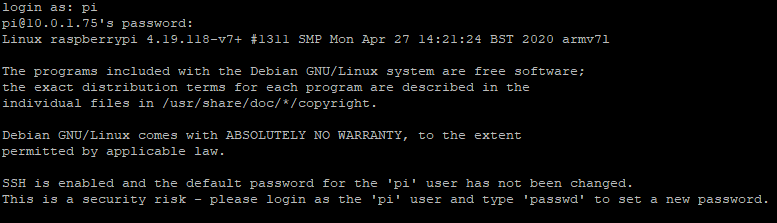
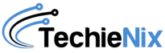
Leave a Reply